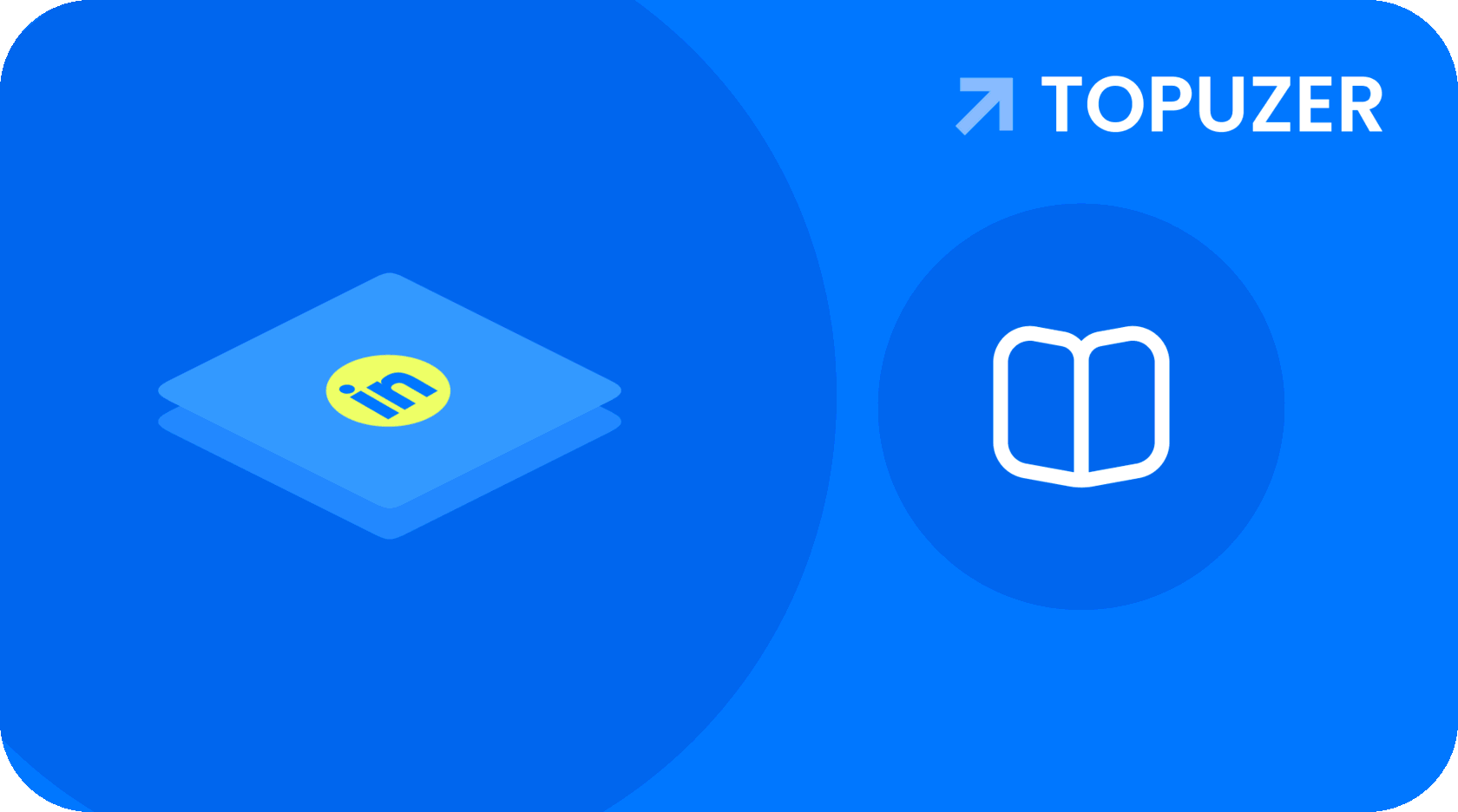Skills and recommendations are a small link in your big sales chain on Linkedin. When I started writing this note, I didn’t expect that there would be so much content on such a narrow question.
Therefore, for the first time I will use the table of contents function on vc.ru for the convenience of readers:
Adding Skills to Your Linkedin Profile
Selecting skills to add
Your three core skills
Linkedin Skill Verifications
Linkedin Skills Gain Settings
How to confirm contact skill
Linkedin Recommendations
How to Get Recommendations on Linkedin
Selecting skills to add
Your three core skills
Linkedin Skill Verifications
Linkedin Skills Gain Settings
How to confirm contact skill
Linkedin Recommendations
How to Get Recommendations on Linkedin
Adding Skills to Your Linkedin Profile
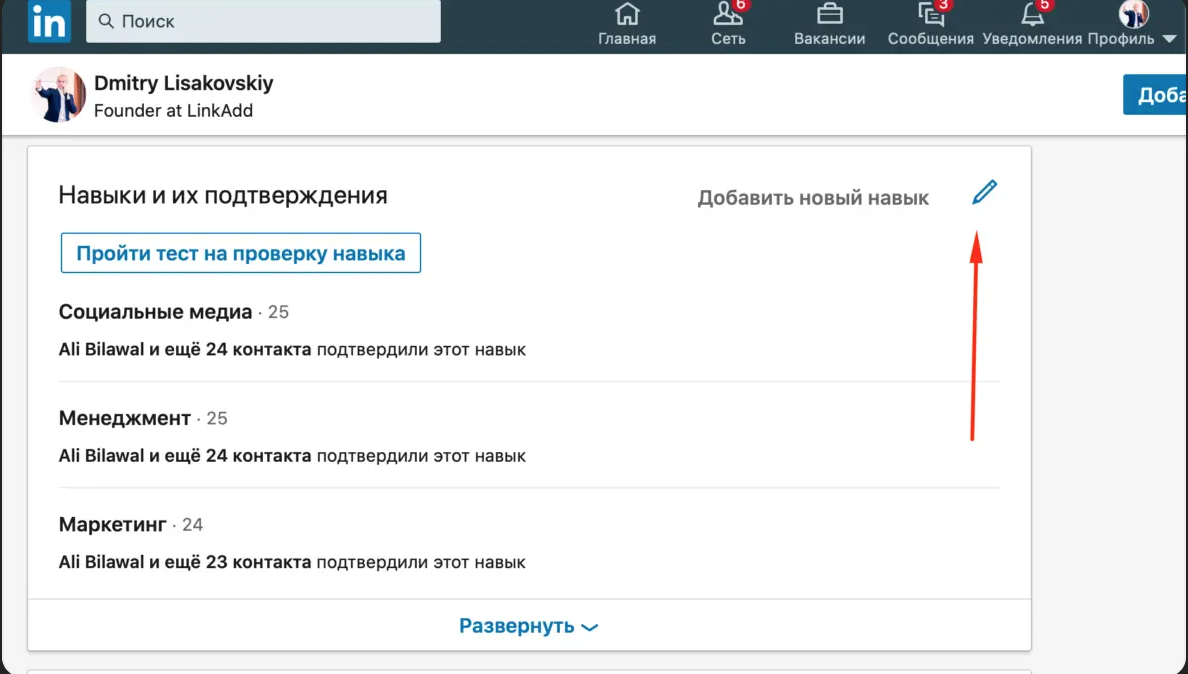
In this section of your profile, you can select up to 50 skills to display, including three core skills.
Once skills are added to your profile, your first-degree connections can endorse those skills.
Endorsements are essentially social proof that you actually have experience with what is listed in this section.
Linkedin groups all skill options into four main categories: Industry Knowledge, Tools & Technologies, Interpersonal Skills, and Other Skills.
Selecting skills to add
You need to identify three core skills to complete this section. These are the ones that will be shown to all visitors to your profile.
To figure out what skills to add to Linkedin, ask yourself these questions:
- What do you have the most experience in?
- What do you know most about?
- What skills are most relevant to your work?
Tip: Don't add fake skills to your Linkedin profile. Adding skills you don't have hurts your credibility on Linkedin.
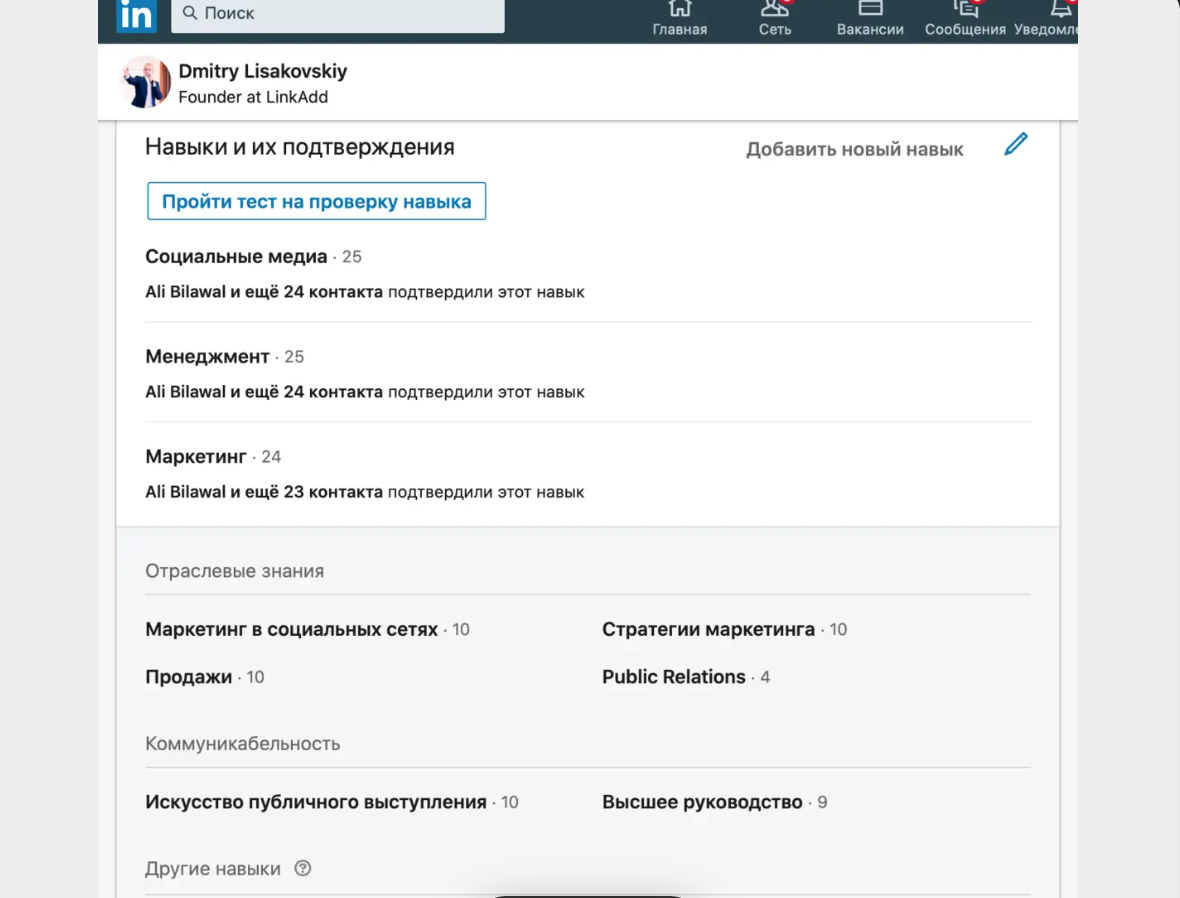
Once you have identified your top three skills, think about other skills you would like to include. Also remember that although you can include up to 50 skills, you don't have to use "the full range."
Linkedin displays these skills on your profile along with the number of endorsements you have for each skill. So I recommend adding only those skills that can be endorsed by your friends and colleagues.
If you expand the list of my skills, it will look like this:
Your three core skills

The three skills you select that you want to highlight on your profile (Main Skills) will be displayed directly on your profile page.
To select them, drag the three skills you want from your list up, as in the screenshot:
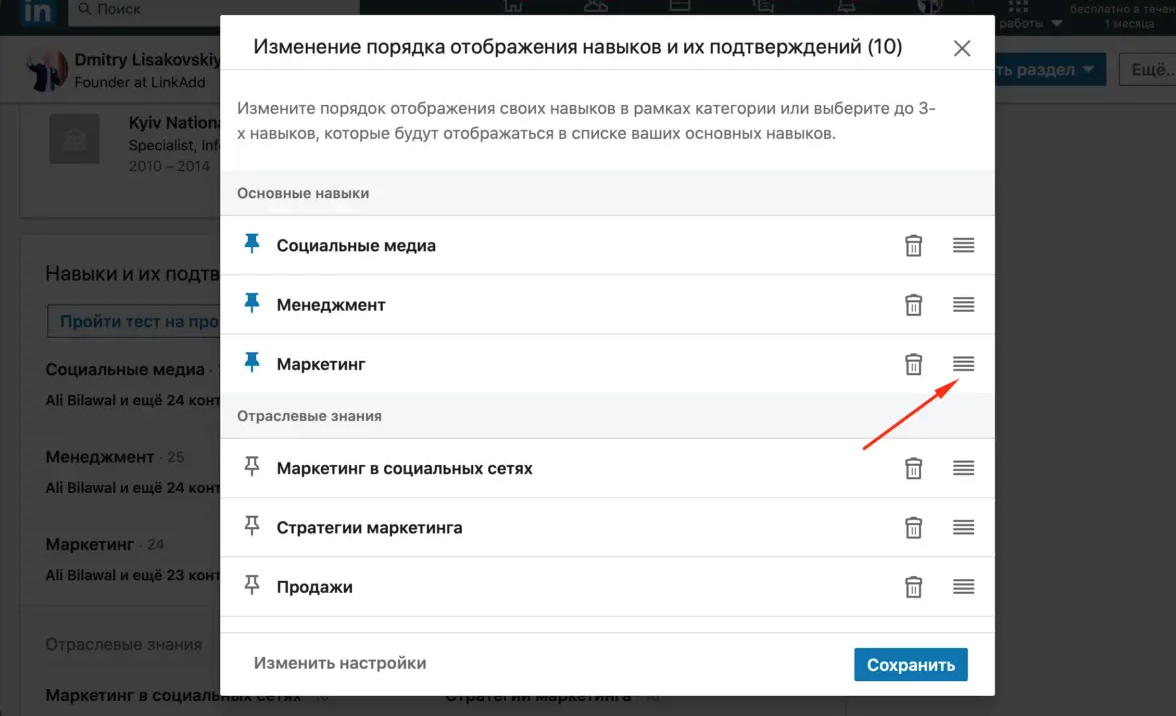
Linkedin Skill Verifications
Once you have listed skills on your profile, first-degree connections can endorse your skills. Additionally, LinkedIn will occasionally prompt people to endorse the skills you have listed.
I recommend two ways to attract confirmation:
- Ask for them. Reach out to people you’ve worked with in the past and tell them about your work on building your personal brand and your Linkedin profile. Tell them you’d appreciate them confirming the skills you’ve demonstrated while working with them. People you’ve had good working relationships with should be happy to help you.
- Proactively endorse other people's skills. In my experience, out of 100 endorsements sent out, about 5 endorse your skill as a token of gratitude. This way, you can easily get your first endorsements under your skills.
Linkedin Skills Gain Settings
If for some reason you do not want to participate in the Linkedin skills verification system:
- Scroll down your profile to the skills section.
- Click on the Edit icon.
- Click "Change settings".
- Enable or disable the required features.
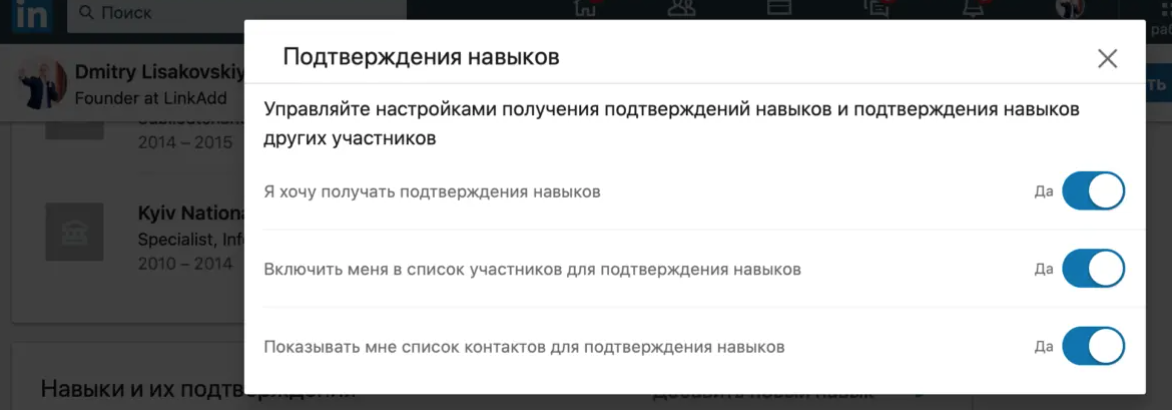
How to confirm contact skill
Remember that you must be a Level 1 contact to verify the user's skills.
To do this, go to his profile, scroll down to the Skills section and click the plus sign next to the skill you want to confirm.
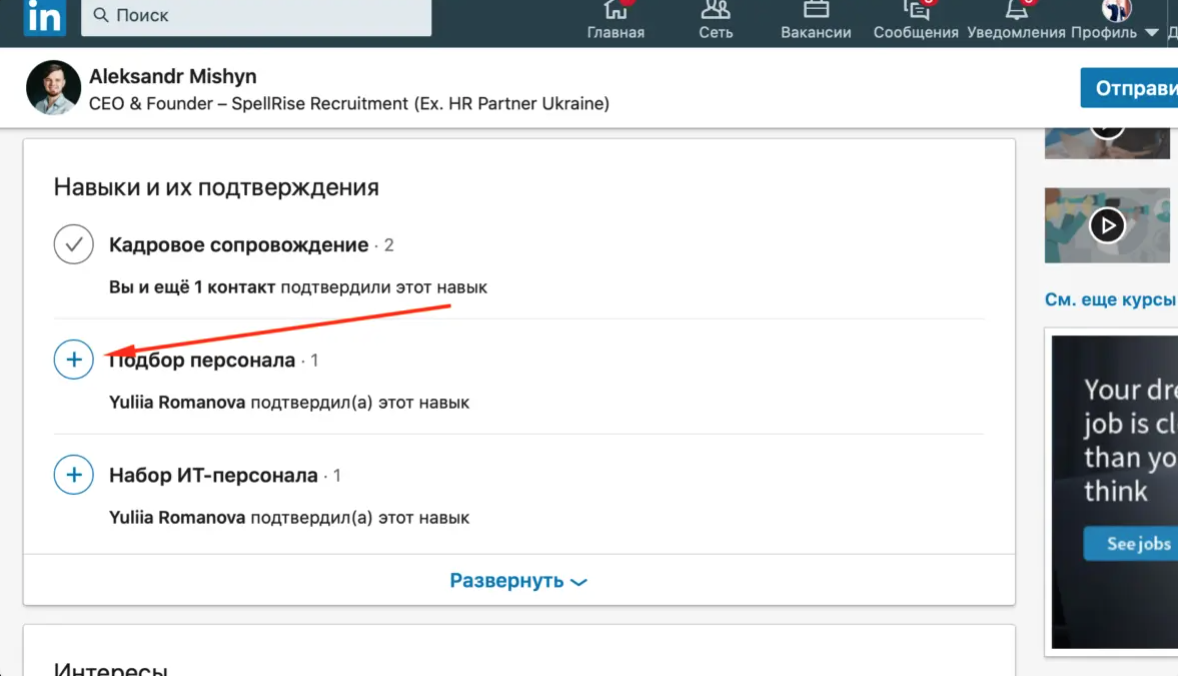
Linkedin Recommendations
Recommendations in Linkedin are an extended version of “skills”. In essence, these are reviews from other members of the social network about working with you.
Recommendations, in my opinion, are valued much more than skills, since writing them (and, accordingly, receiving them) requires spending much more time than simply putting a “plus”.
Here's what recommendations look like on Linkedin using one of my contacts as an example:
Accordingly, you can either write a recommendation to your “friend” (first circle contact), or, on the contrary, ask him for a recommendation about working
Once you (or someone about you) submit a recommendation, the person you recommend must approve it to appear on their Linkedin profile and will receive a notification about it.
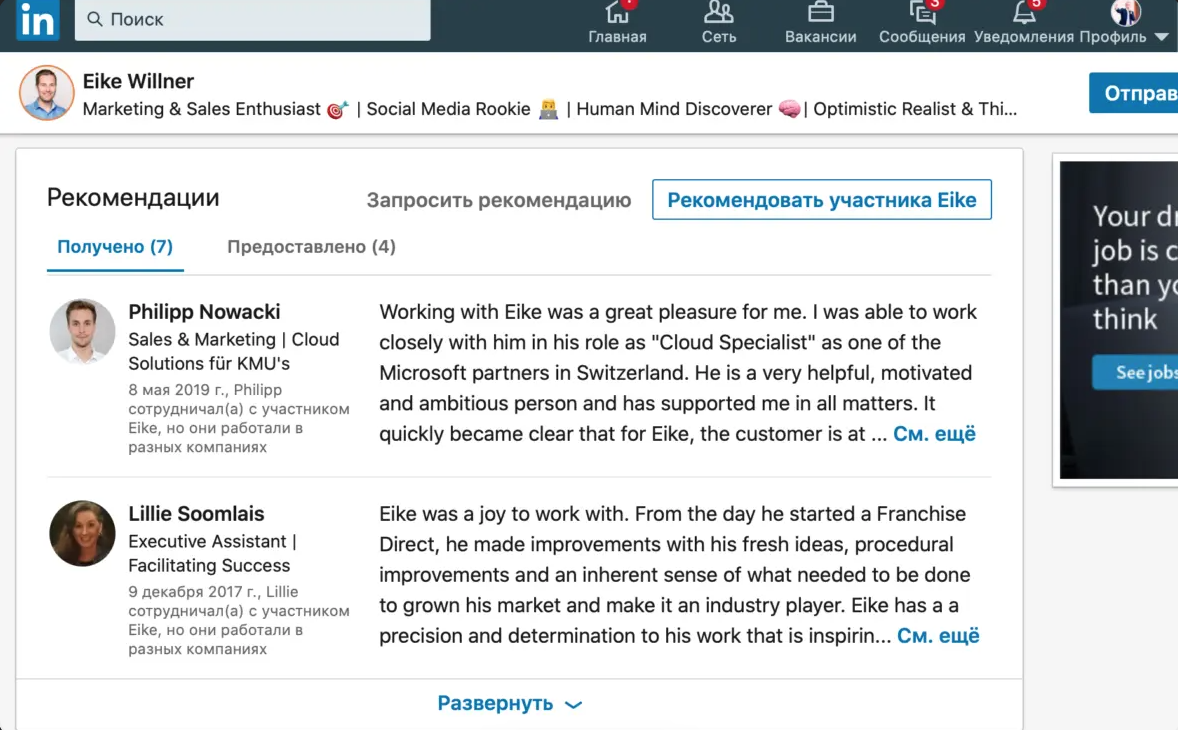
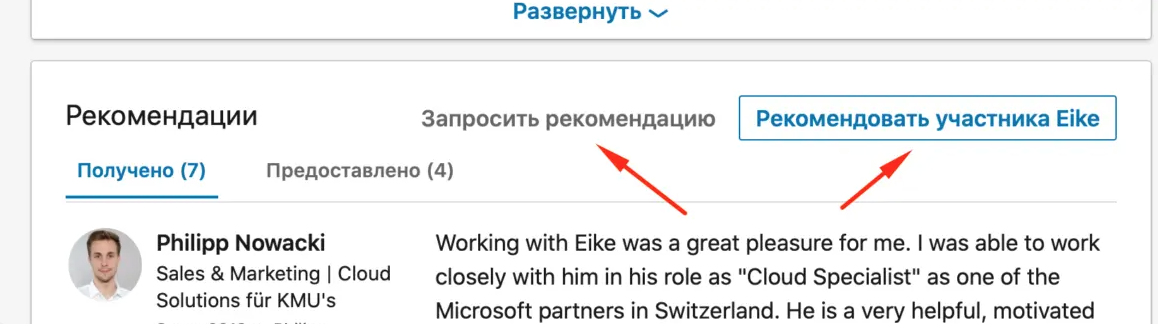
How to Get Recommendations on Linkedin
Just like with skills, the easiest way to get recommendations is through “mutual PR”.
Find contacts of your acquaintances to whom you could potentially send a recommendation. I recommend not to write recommendations to everyone, since someone may decide to cooperate with this or that person based on your recommendations.
Write recommendations to your contacts periodically and soon you will see that many of them reciprocate your feelings. If one of your contacts is your close friend, you can simply ask him for a return recommendation.