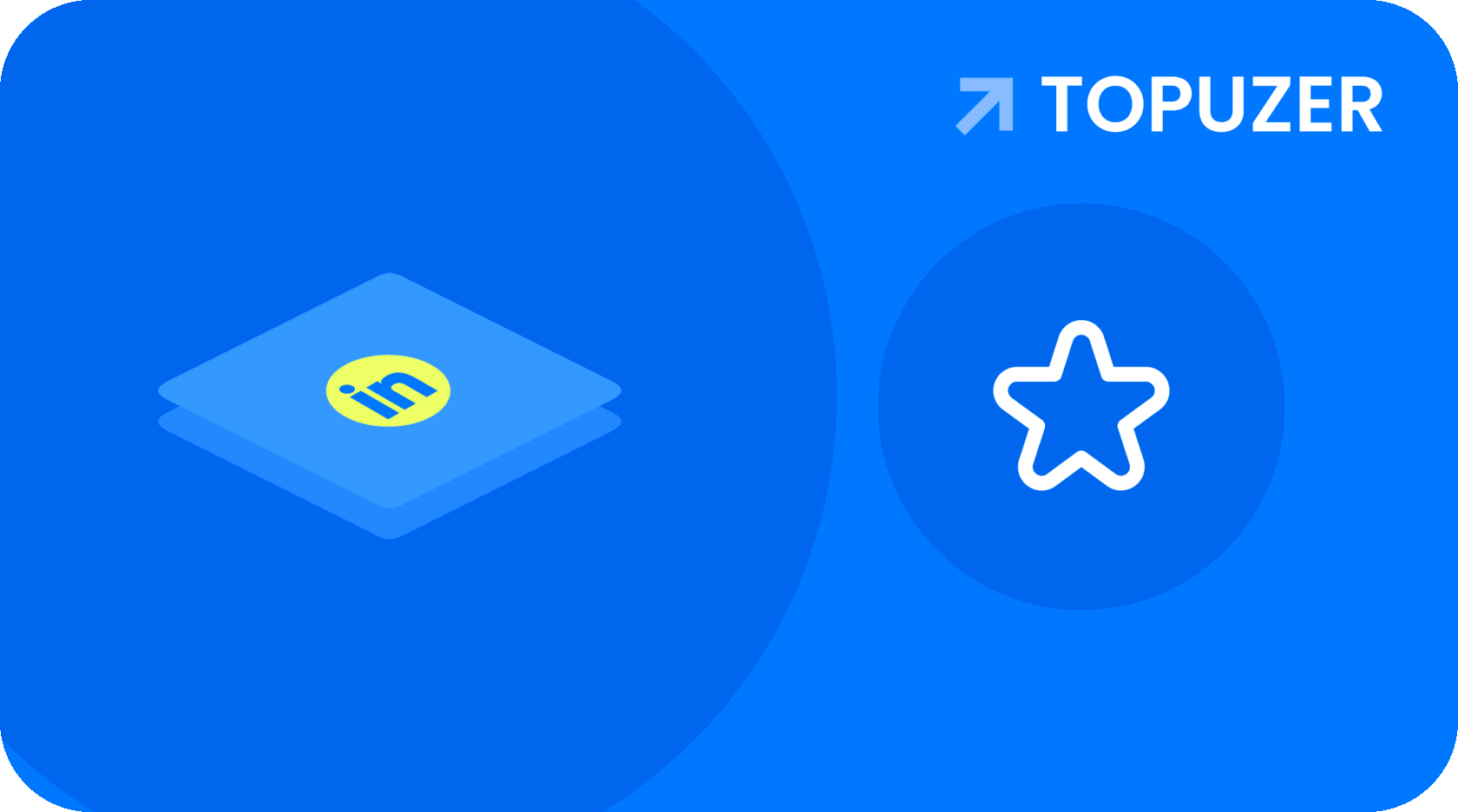Profile optimization
This group of tips will help you make your profile more visible and attractive.
Tip #1: Optimize Your Profile URL
By default, your LinkedIn profile URL includes an id, which is a series of numbers and letters. You can use a short and memorable id, such as your first and last name.
Customize the profile URL
Tip #2: Add a Background Image
In Facebook and Twitter, you can use a cover and header respectively to make your profile more attractive, while in LinkedIn, there is a background image for this purpose. Use the menu “Edit profile — Add background image”. The file size should not exceed 4 MB. The recommended resolution is 1400 by 425 pixels.
Tip #3: Add a logo to your personal website or blog
Tip #4: Optimize your website or blog links
Select the menu "Edit profile - contact information". In the drop-down menu "Websites" select the option "Other". Now you can write the anchor text and add a link.
Add anchor text and link
Tip #5: Include keywords in your profile descriptions
If you want users to find you by certain queries, include them in different sections of your profile description. Use keywords naturally so as not to irritate robots and real users.
Read also: Effective promotion of Vkontakte: 50 tips and a sea of useful services
Tip #6: Add examples of your work
You can do this in the Publications and Work Experience sections. Examples can be added as a link, document, video, or presentation.
Adding a link
Read also: How to Make a Cool Presentation If You're Not a Designer
Tip #7: Swap Profile Sections
Imagine you know 25 foreign languages. You probably want everyone viewing your profile to see this. Drag the section to the top of your profile.
Profiles can be moved using drag-and-drop
Tip #8: Use the Save Search feature
This feature allows you to save search results. You can quickly play them back at a convenient time. You can also receive updated search results by email at a frequency you specify.
Save the search
Tip #9: Quickly turn your profile into a resume
Log in to the application using your LinkedIn account. The system will do the rest for you. All that remains is to select a suitable template and print the document. Please note that the system uses templates in English. If you plan to send your resume to a Russian company, create it yourself.
Great tool for creating a resume in English
Clarification from 26.04.2016:
Since the Resume Builder service is not working for some reason, use the Visual CV service to create a resume . Log in to the site using your LinkedIn profile, edit the information and print the resume.
Edit the information and save the document as a PDF
Read also: How to Use Hashtags Effectively
Tip #10: Look for a job in the “Vacancies” section
Go to the "Jobs" section. Select the advanced search option. Here you can specify the country, industry and desired position. Also enter keywords related to the vacancy in the search bar.
Looking for a job
Tip #11: Get validation of your skills
List all the skills you have. Your contacts will confirm them. You can ask colleagues to do this. By the way, do not forget to confirm the skills of your acquaintances.
We receive confirmation
We will promote your business
In Google and Yandex, social networks, newsletters, video platforms, bloggers
Developing a network of professional contacts
This set of recommendations will help you develop your network of contacts and interact with potential partners.
Tip #12: Send messages to users with public profiles
LinkedIn functionality allows you to send messages to users who have connected with you. In addition, you can send messages to owners of public profiles. To do this, go to the page of the person you are interested in and use the "Send InMail" button.
Tip #13: Get to know your users
If you think that the user for some reason may not add you to their contacts, ask their friends to introduce you. To do this, use the "Get acquainted" option. Find common contacts and ask them to introduce you to the user.
Getting to know the user
Tip #14: Check your news feed
You can customize the feed to suit your needs by switching the menu to the latest or popular updates.
Setting up the feed
Tip #15: Set up privacy
To do this, use the "Change public profile settings" menu. Specify what information other users can see.
Setting up privacy
Read also: How to promote on Facebook: a complete step-by-step guide to promoting a page
Tip #16: Check Who Views Your Profile
To do this, use the "x people viewed your profile" menu.
Checking profile visitors
Tip #17: Export your contacts
Select the Network menu. In the lower right corner of the screen, find the Export Contacts option. You can export data in FCV or CSV file format.
Tip #18: Find new connections
In the Network menu, use the Add Contacts and Find Alumni options. You will be able to find acquaintances in the address books of mail services, as well as fellow students.
Tip #19: Take advantage of groups
You can send a message to users who are not related to you, if you are in the same group. So join thematic communities and communicate with colleagues.
Tip #20: Use Advanced Search Features
For example, you can search for people who are in your first, second, or third circle of acquaintances.
Using advanced search
Tip #21: Share Status Updates on Twitter
Link your LinkedIn and Twitter accounts by entering your profile contact details and authorizing the microblogging service app. Now set up status updates as shown in the illustration.
Sharing a status on Twitter
Tip #22: Mention Other Users
Use the "@" symbol to do this: enter it in the status update field and start typing the username.
Using LinkedIn in Marketing
In this section, you'll find tips to help you use LinkedIn to promote your business and product.
Tip #23: Create and Optimize a Company Page
Add an attractive banner to your company page, create a description. This will help users find your page and make it memorable. Provide contact information, inform users about open vacancies.
HubSpot page
Tip #24: Use LinkedIn Showcase Pages
These are showcase pages that you can use to promote specific services or products. To create a Showcase Page, use the Edit menu on your company page.
Tip #25: Share useful content and target your posts
Regularly publish useful content on your company page. Target your posts. To do this, select the Targeted audience option in the Share with menu and specify the audience.
Read also: 96 Killer Social Media Content Ideas
Tip #26: Use the Pulse menu to stay up-to-date with industry news
Use the Interests - Pulse menu. On the Most Popular tab, follow interesting publications, and on the Discover New tab, find communities and users whose news you will find useful to follow.
Exploring LinkedIn's Automatic Recommendations
Tip #27: Use Business Solutions
Business solutions allow you to advertise your business and generate leads. These are paid options.
Tip #28: Create Your Own LinkedIn Group
Use the menu "Interests - Groups - Create a group". Use the community for communication and developing a network of contacts, not for sales and advertising.
Create a group
Tip #29: Send Notifications to Group Members
The group administrator has the ability to send notifications to community members once a week. They receive notifications in the form of emails from their LinkedIn address.
Tip #30: Analyze the effectiveness of your company page
Page administrators have the ability to monitor audience reach and engagement, community member dynamics, and page visits. Use this data to improve the effectiveness of marketing campaigns.
Don't limit yourself to finding employees
To unlock LinkedIn's potential, you need to view this network as a tool for exchanging business information and expanding your network of business contacts. Join topic groups, create company and product pages, and connect with users. Make your profile interesting to other members. This will help you attract the audience's attention to your projects.